8 Best Ways to Reduce Image Size Without Losing Quality
Reducing image size without sacrificing quality is crucial for optimizing web performance, enhancing user experience, and ensuring faster loading times. This comprehensive guide explores various methods to reduce image size online, focusing on tools and techniques that allow you to resize images without losing quality.
Understanding Image File Size
What is Image File Size?
An image file size refers to the amount of digital storage space an image occupies, typically measured in kilobytes (KB), megabytes (MB), or gigabytes (GB). The size of an image file is influenced by several factors, including its dimensions (width and height in pixels), color depth, and the format in which it is saved.
Images are composed of pixels, with each pixel representing a specific color. For example, a standard JPEG image might use 24 bits of data per pixel, resulting in larger file sizes for high-resolution images. A photo taken with a high-resolution camera can easily exceed 10 MB, making it cumbersome for online use or sharing via email.
Understanding the components that contribute to image file size is essential for anyone involved in digital content creation or management. The color depth refers to the number of bits used to represent the color of a single pixel. Higher color depths allow for more colors and finer gradations but also increase file size. Additionally, the image format plays a significant role; formats like BMP and TIFF are typically larger than JPEG and PNG due to their data structures and compression methods.
Why Reduce Image Size?
Reducing image size is essential for several reasons:
- Faster Loading Times: Smaller images load faster, improving user experience on websites. Users are more likely to stay on a site that loads quickly, which can lead to higher engagement and conversion rates.
- Bandwidth Savings: Compressed images consume less bandwidth, which is particularly important for mobile users or those with limited data plans. This can also lead to cost savings for website owners, especially if they have a large volume of traffic.
- SEO Benefits: Search engines favor websites with optimized images, potentially improving search rankings. Images that are too large can slow down page load times, negatively impacting SEO performance.
- Storage Efficiency: Smaller files take up less storage space, making it easier to manage and share images. This is particularly relevant for businesses that handle large volumes of images, such as e-commerce sites or digital marketing agencies.
By understanding these factors, you can make informed decisions about how to manage your images effectively, ensuring that they serve their purpose without hindering performance.
Methods to Reduce Image Size Without Losing Quality
Here are some effective methods and tools to reduce image size while maintaining quality.
1. Resize Image Dimensions
One of the simplest ways to reduce image size is by resizing its dimensions. This involves changing the width and height of the image to fit specific requirements without altering the aspect ratio. Most online image resizer tools allow you to specify the new dimensions in pixels.
Tools for Resizing Images
- Simple Image Resizer: This free online tool allows you to resize images without losing quality. You can upload your image, specify new dimensions, and download the resized image easily. It’s user-friendly, making it ideal for those who may not be tech-savvy.
- ImageResizer.com: This platform enables you to select an image, enter a target size, and resize it quickly. It supports various formats and maintains high-quality output. Additionally, it provides options for batch resizing, allowing you to process multiple images at once.
When resizing images, it’s important to consider the final use of the image. For instance, images intended for social media may not need to be as large as those used for print. By adjusting the dimensions appropriately, you can significantly reduce the file size while still delivering a visually appealing product.
2. Use Compression Tools
Image compression reduces the file size by minimizing the amount of data required to represent the image. There are two types of compression:
- Lossy Compression: This method reduces file size significantly but may result in some loss of quality. It is suitable for photographs where slight quality loss is acceptable. For example, when saving a JPEG image, you can choose a compression level that balances quality and size.
- Lossless Compression: This method reduces file size without any loss of quality, making it ideal for images that require high fidelity. Formats like PNG often use lossless compression, preserving the original quality while still achieving a smaller file size.
Recommended Compression Tools
- Img2Go: This tool allows you to compress images online easily. You can choose from different compression settings to balance quality and file size. The interface is straightforward, making it accessible for users of all experience levels.
- Reduce Images: This free online image resizer not only compresses images but also allows you to change their format and save them in various file types like JPG and PNG. It’s a versatile tool that can handle multiple tasks, making it a favorite among users.
Understanding the difference between lossy and lossless compression is crucial when choosing the right method for your images. If you’re working with images that require high detail, such as logos or graphics, lossless compression is the way to go. However, for standard photographs, lossy compression can help you achieve significant size reductions with minimal visible impact on quality.
3. Utilize Online Resizers
Online resizers offer a convenient way to resize and compress images without installing software. Most of these tools are user-friendly and support various file formats.
Popular Online Resizers
- ResizePixel: This tool allows you to reduce image size in KB or MB. You can specify the desired file size and download the resized image quickly. ResizePixel also provides options for adjusting quality settings, giving you control over the final output.
- Fotor: This platform provides a range of image editing tools, including resizing and compression, all accessible online. Fotor’s intuitive interface makes it easy to navigate through various options, allowing for quick adjustments.
Using online resizers is particularly beneficial for those who need to make quick adjustments without the hassle of software installation. These tools often come with additional features, such as filters and effects, enabling you to enhance your images further while resizing them.
4. Save for Web in Photoshop
If you have access to Adobe Photoshop, the "Save for Web" feature is a powerful tool for optimizing images for online use. This feature allows you to adjust quality settings while previewing the results, ensuring that you maintain the best possible quality at the lowest file size.
To use this feature effectively:
- Open your image in Photoshop.
- Navigate to File > Export > Save for Web (Legacy).
- Choose the desired format (JPEG, PNG, GIF) and adjust the quality slider to see the impact on file size.
- Preview the image to ensure it meets your quality standards.
- Click Save to download the optimized image.
This method is particularly useful for web designers and photographers who need to ensure their images are optimized for online viewing. By using the "Save for Web" feature, you can experiment with different settings to find the perfect balance between quality and file size.
5. Convert Image Formats
Changing the image format can significantly affect the file size. For example, converting a PNG image to JPEG can reduce the size considerably since JPEG uses lossy compression, which is more efficient for photographs.
Common Format Conversions
- JPEG: Ideal for photographs and images with gradients. It supports lossy compression, making it suitable for reducing file size while maintaining acceptable quality.
- PNG: Best for images requiring transparency or sharp edges, such as logos. PNG uses lossless compression, preserving quality but resulting in larger file sizes compared to JPEG.
- GIF: Suitable for simple graphics and animations. While it supports transparency, it is limited to 256 colors, making it less ideal for photographs.
To convert image formats, you can use various online tools or software applications. Online converters like Convertio and Zamzar allow you to upload an image, select the desired format, and download the converted file quickly.
6. Adjust Quality Settings
When saving images, particularly in formats like JPEG, adjusting the quality settings can help balance file size and image clarity. A quality setting of around 60-80% is often sufficient for web use without noticeable degradation in quality.
Steps to Adjust Quality Settings
- Open your image in an editing tool (like Photoshop or an online editor).
- Choose the option to save or export the image.
- Look for a quality slider or setting.
- Adjust the quality to find the optimal balance between size and clarity.
- Preview the image to ensure it meets your standards before saving.
By fine-tuning the quality settings, you can achieve a smaller file size while still delivering a visually appealing image. This is particularly important for web images, where loading speed can significantly impact user experience.
7. Preserve Aspect Ratio
Maintaining the original aspect ratio is crucial when resizing images to avoid distortion. Most resizing tools offer an option to preserve the aspect ratio, ensuring that the image looks professional after resizing.
Importance of Aspect Ratio
The aspect ratio is the ratio of the width to the height of an image. If you resize an image without preserving its aspect ratio, it can become stretched or squished, leading to a distorted appearance. This is particularly important for images that contain text or intricate details, where distortion can make the content unreadable.
To ensure that the aspect ratio is preserved:
- Look for a checkbox or toggle in your image resizer tool that indicates "Maintain Aspect Ratio" or "Lock Aspect Ratio."
- When entering new dimensions, only adjust one value (width or height) and let the tool calculate the other automatically.
By preserving the aspect ratio, you can resize images confidently, knowing they will retain their intended appearance.
8. Batch Processing
If you have multiple images to resize, look for tools that support batch processing. This feature allows you to upload and resize multiple images simultaneously, saving time and effort.
Benefits of Batch Processing
- Efficiency: Instead of resizing images one by one, batch processing allows you to handle large volumes of images quickly, making it ideal for photographers, graphic designers, and marketers.
- Consistency: Batch processing ensures that all images are resized to the same dimensions and quality settings, maintaining a uniform look across your project.
- Time-Saving: By automating the process, you can focus on other important tasks while the tool handles the resizing.
Many online tools, such as BulkResizePhotos and BIRME, offer batch processing capabilities, making it easy to manage multiple images at once. Simply upload your images, set your desired parameters, and let the tool do the work.
Step-by-Step Guide to Reducing Image Size
Here’s a quick guide on how to reduce image size online using a typical online photo resizer:
- Select Image: Click on the "Select Image" button to upload your image file. Most tools support drag-and-drop functionality, making it even easier to upload.
- Choose Resizing Method: Decide whether you want to resize by dimensions (width and height in pixels) or by percentage. Some tools also allow you to specify a target file size.
- Enter New Size: If resizing by dimensions, enter the desired width and height. If resizing by percentage, specify the percentage reduction. Make sure to check the option to maintain the aspect ratio if available.
- Preserve Aspect Ratio: Ensure that the option to preserve the original aspect ratio is checked to maintain image quality. This prevents distortion and ensures the image retains its intended look.
- Resize the Image: Click the "Resize" button to process the image. Depending on the tool, this may take a few seconds to a minute.
- Download the Resized Image: Once the resizing is complete, download the resized image to your device. Ensure to check the file size and quality before finalizing your download.
By following these steps, you can efficiently reduce image size online while maintaining quality, making it easier to manage your digital content.
Comparison of Online Image Resizer Tools
Here’s a comparison table of some popular online image resizer tools:
Tool Name | Compression Type | Batch Processing | File Formats Supported | Free Version Available |
Lossless | Yes | JPEG, PNG, GIF, BMP | Yes | |
ImageResizer.com | Lossy/Lossless | Yes | JPEG, PNG, GIF | Yes |
ResizePixel | Lossy/Lossless | Yes | JPG, PNG, GIF | Yes |
Img2Go | Lossy | No | JPG, PNG, GIF | Yes |
Reduce Images | Lossy/Lossless | Yes | JPG, PNG | Yes |
This table provides a quick reference to help you choose the right tool based on your specific needs. Consider factors like the types of images you typically work with, the level of compression required, and whether you need batch processing capabilities.
Conclusion
Reducing image size without losing quality is essential for anyone looking to optimize their digital content for web use. By utilizing various online tools and methods, you can effectively manage your images, ensuring they load quickly and maintain their visual appeal. Whether you choose to resize dimensions, compress files, or convert formats, these strategies will help you achieve the best results.
By following the steps outlined in this guide, you can easily download the resized image and enjoy the benefits of optimized images for your websites, social media, and more. Implementing these techniques not only improves user experience but also enhances your content's overall effectiveness, making it a worthwhile investment of your time and resources.
In a digital landscape where speed and quality are paramount, mastering the art of image size reduction will empower you to create compelling visual content that resonates with your audience.

.png)