How to Watermark Images
Watermarking is not just
about protection; it’s also an art form that can elevate your brand identity. A
well-designed watermark can transform a simple image into a powerful marketing
tool that reflects your style and professionalism. By incorporating your logo
or signature into your images, you create a visual connection with your
audience and enhance brand recognition. In an era where visual content
dominates social media and online platforms, mastering the art of watermarking
is essential for anyone looking to establish their presence in the digital
landscape. This article delves into effective techniques for creating impactful
watermarks.
Table of Contents
What is a Watermark?
A watermark is a
recognizable image or text that is superimposed onto another image. It can be
anything from a logo to a simple signature or text that identifies the creator
of the image. Watermarks have been used for centuries in various
forms—originally in paper production to signify authenticity and ownership. In
the digital age, they have evolved into a crucial tool for protecting
intellectual property in the realm of photography and graphic design.
Types of Watermarks
Watermarks can take many
forms, including:
- Text:
This may include your name, business name, or website URL. Text watermarks
are often chosen for their straightforwardness and ease of recognition.
- Logo:
A graphical representation of your brand identity, logos can be more
visually appealing and memorable than text alone.
- Patterns: Repeated designs that cover the image without obstructing it
entirely can serve as a subtle reminder of ownership while maintaining the
integrity of the image.
Example of Watermarks
|
Type |
Description |
|
Text |
"John Doe
Photography" |
|
Logo |
A stylized version of a
brand logo |
|
Pattern |
A semi-transparent grid
overlay |
Each type of watermark
serves different purposes and can be tailored to fit the creator's needs and
style.
Why Watermark Your Images?
Watermarking your images
serves multiple purposes that go beyond mere aesthetics:
- Protection Against Theft: When you share images online, they become
vulnerable to unauthorized use. A watermark acts as a deterrent against
theft by clearly marking the image as your property. It sends a clear
message that the image is protected and not free for anyone to use without
permission.
- Brand Promotion: A well-designed watermark can enhance brand
visibility significantly. When your images are shared across social media
platforms or websites, your watermark travels with them, promoting your
brand to new audiences who may not have encountered your work otherwise.
- Professionalism: Adding a watermark gives your work a
polished and professional appearance, which can enhance credibility in the
eyes of clients and viewers alike. A consistent watermark across all
images signals that you take your work seriously and are committed to maintaining
a professional standard.
- Attribution: A watermark provides clear attribution to your work, ensuring
that viewers know who created the image. This is especially important in
fields like photography and graphic design where credit can significantly
impact career opportunities.
- Legal Evidence: In cases where you need to prove ownership
of an image, having a watermark can serve as legal evidence that you are
the original creator. This can be particularly useful in disputes over
copyright infringement.
Statistics on Image Theft
- Over 80% of photographers report having their work stolen online at least
once.
- Images shared on social media are 20 times
more likely to be stolen than those on personal websites.
- A study showed that images with watermarks are
more likely to be credited when shared than those without.
These statistics highlight the importance of watermarking as part of a broader strategy for protecting creative work in an increasingly digital world.
Best Methods to Watermark Your Images
There are several
effective methods for watermarking images, each with its advantages and
disadvantages. Here’s an overview of the best methods:
Using Adobe Photoshop
Adobe Photoshop is one of
the most powerful tools for creating custom watermarks due to its extensive
features and flexibility. Whether you want to create simple text watermarks or
complex logo overlays, Photoshop has you covered.
Steps to Create a
Watermark in Photoshop
- Open Your Image: Launch Photoshop and open the image you want
to watermark by going to File > Open.
- Create a New Layer: Go to Layer > New > Layer to create a
new layer specifically for your watermark. This allows you to manipulate
it independently from the original image.
- Add Text or Logo:
- Select the Text tool (T) from the toolbar and
click on your canvas to type your desired text.
- Alternatively, if you're using a logo, go to File
> Place Embedded to add it directly onto your canvas.
- Customize Your Watermark:
- Adjust font style, size, color, and alignment
if using text.
- For logos, resize using the corner handles
while holding down Shift (to maintain aspect ratio) and position it
appropriately on the canvas.
- Adjust Opacity: Lower the opacity (20-30%) of the watermark
layer so it blends into the image without being too distracting. This step
is crucial; if it's too bold, it may detract from the overall visual
appeal of your photo.
- Save Your Image: Once satisfied with your watermark's
appearance, save your watermarked image in the desired format (JPEG, PNG)
by going to File > Save As.
Using Adobe Lightroom
Lightroom offers an
efficient way to add watermarks during export, making it ideal for batch
processing images without needing extensive editing capabilities.
Steps to Add a
Watermark in Lightroom
- Import Your Images: Open Lightroom and import all images you
want to watermark by clicking on Import in the Library module.
- Edit Watermarks:
- Navigate to Edit > Edit Watermarks.
- Choose between adding text (like your name or
business) or graphic options (like logos).
- Customize Your Watermark:
- Adjust settings like font style, size, color,
opacity, and position within this interface.
- Preview how it will look on different
backgrounds by toggling between options.
- Export with Watermark:
- When exporting images (File > Export),
check the box for "Watermark" under "Image Settings"
and select your saved watermark.
- You can also choose export settings like file
format and quality at this stage.
Online Watermarking Tools
If you prefer not to use
software like Photoshop or Lightroom—or if you're looking for quick
solutions—numerous online tools allow you to add watermarks easily without
downloading any software.
Recommended Online Tools
|
Tool |
Features |
|
Visual Watermark |
Drag-and-drop interface;
batch processing |
|
Canva |
User-friendly design;
customizable templates |
|
PicMarkr |
Simple interface;
supports logos and text |
Steps Using Visual
Watermark
- Upload Your Image: Drag and drop your image onto the website's
interface—most tools support multiple formats like JPEG or PNG.
- Add Text or Logo: Use available options within the tool’s
interface to insert either text or upload your logo file directly onto the
image.
- Customize Appearance: Adjust size, position (top left vs bottom
right), rotation angle if needed, and opacity settings until you're
satisfied with how it looks against your photo background.
- Download Your Image: Once satisfied with how everything looks,
click on “Download” or “Export” depending on what terminology is used on
that specific platform.
Batch Watermarking
Software
For those needing to
watermark many images quickly—such as professional photographers or graphic
designers—batch processing software is ideal for saving time while ensuring
consistency across multiple files.
Recommended Software
|
Software |
Features |
|
Visual Watermark |
Batch processing;
customizable templates |
|
PhotoBulk |
User-friendly interface;
multiple formats support |
Steps Using Visual
Watermark Software
- Install Software: Download and install Visual Watermark on
your computer from their official website.
- Import Images: Drag-and-drop multiple images into the
software interface; some programs allow importing entire folders at once
for convenience.
- Create Your Watermark:
- Choose between text (your name/business) or
logo options.
- Customize size (make sure it's
proportionate), opacity level (20-30% usually works well), positioning
(consider corners vs center), etc., based on what fits best with various
types of images you’re working with.
- Process Images: Click on “Start” or “Apply” depending on
what terminology is used in that specific software application; this will
apply watermarks automatically across all selected images at once!
Manual Methods
If you prefer a more
hands-on approach or have limited resources:
Steps Using Basic Photo
Editing Software (e.g., GIMP)
- Open Your Image: Launch GIMP or any basic photo editing
software available on your system.
- Create New Layer: Create a new layer specifically for adding
your watermark so it doesn’t interfere with other elements within original
photo layers.
- Add Text/Logo:
- Use Text tool for adding simple textual
information about authorship/ownership.
- Import logos by using File > Open as
Layers, which allows you more control over placement afterward!
- Adjust Opacity & Positioning: Modify opacity settings (again aim for
20-30% transparency) while moving around until finding ideal placement
where it’s visible yet unobtrusive enough not distract from main subject
matter!
- Save Your Image: Export final product using File > Export
As option selecting desired format (JPEG/PNG).
Key Considerations for Effective Watermarking
To ensure that your
watermarks serve their purpose effectively without detracting from the quality
of your images, consider these key points:
Visibility vs.
Intrusiveness
- Ensure that your watermark is visible but not
overpowering; this balance is crucial in maintaining both protection
against theft while allowing viewers appreciation for artistry behind work
itself!
- A good rule of thumb is keeping it subtle by
using light opacity (20-30%) combined with strategic placement away from
focal points within composition—this way viewers can still enjoy full
beauty without distraction!
Consistency
- Use same design elements across all
images—this builds brand recognition over time as people begin associating
specific styles/colors/fonts/logos directly back towards creator’s
identity!
- Whether it's simple textual information about
authorship/ownership versus more complex graphics representing business
branding efforts—consistency helps promote overall effectiveness when
sharing works publicly!
Placement Strategies
Consider these common
placements for watermarks:
|
Placement |
Pros |
Cons |
|
Bottom Right |
Less intrusive; commonly
accepted |
May be overlooked by
viewers |
|
Center |
Highly visible; ensures
attention |
Can distract from main
subject |
|
Top Left |
Balanced placement;
often used |
May clash with other
elements |
Choosing where exactly
place watermarks should depend largely upon context surrounding each individual
photo being shared publicly—some might benefit from bolder placements whereas
others could require subtler approaches depending upon content featured within!
Design Elements
When designing your
watermark:
- Choose fonts that reflect brand identity;
avoid overly ornate styles which might detract from overall
clarity/message intended behind each piece created!
- Keep logos simple yet recognizable even at
smaller sizes—this ensures they remain impactful regardless how far away
someone might be viewing them!
- Ensure colors contrast well against various
backgrounds ensuring maximum visibility regardless lighting conditions
present when capturing original photographs!
Conclusion
Watermarking is an
essential practice for anyone sharing images online—it provides protection
against theft while promoting personal branding effectively! By utilizing tools
like Adobe Photoshop or Lightroom alongside online platforms such as
Canva/VisualWaterMark along with manual methods via basic editing software—you
now have numerous options available tailored specifically towards individual
needs/preferences!
Remember that consistency in design alongside thoughtful placement strategies will enhance brand recognition while ensuring that creative works remain protected without compromising visual appeal! With this comprehensive guide at hand—you are now equipped with all necessary knowledge needed navigate world watermark creation successfully! Protect what’s yours today!

.png)