Best Ways to Compress GIF Images Without Losing Quality
GIFs have become an
integral part of online communication, allowing us to express emotions, tell
stories, and share information in a visually engaging way. However, GIFs are
often large in size, which can make them difficult to share, slow to load, and
consume valuable storage space. Compressing a GIF without losing quality is a
delicate process that requires a good understanding of the various techniques
and tools available.
In this guide, we'll
explore the best ways to compress GIF images without sacrificing
quality. We'll cover everything from optimizing frames and reducing colors to
using online tools like ImageDiamond.com. Whether you're a designer, a
marketer, or just someone who loves creating and sharing GIFs, this guide is
for you.
The Importance of GIF Compression
Before diving into the
methods of compression, it's essential to understand why compressing GIFs is so
important.
1. Faster Loading Times
Large GIFs can
significantly slow down webpage loading times, leading to a poor user
experience. Compressing your GIFs helps ensure that they load quickly, keeping
your audience engaged.
2. Reduced Bandwidth
Usage
For websites and apps,
large GIFs can consume a lot of bandwidth, especially if they are viewed
frequently. Compressing GIFs helps reduce the amount of data transferred,
saving bandwidth and potentially lowering hosting costs.
3. Easier Sharing
When you reduce the GIF
file size, it becomes easier to share via email, social media, and
messaging apps. Smaller files upload faster and are less likely to be rejected
by platforms that have file size limits.
4. Storage Efficiency
If you store a lot of
GIFs, either on your device or online, their cumulative size can quickly eat up
storage space. Compressing your GIFs helps you save space without losing the
quality that makes them so appealing.
How GIF Compression Works
GIF compression can be
achieved in several ways, depending on the tools and methods used. The goal is
to reduce the file size while maintaining the visual quality as much as
possible.
1. Frame Optimization
One of the most effective
ways to reduce the size of a GIF is by optimizing the frames. This can be done
in several ways:
- Reducing the number of frames: By eliminating unnecessary frames, you can
significantly reduce the file size without affecting the overall
animation. For example, if your GIF has a high frame rate (e.g., 30 frames
per second), you might reduce it to 15 frames per second, which can halve
the file size.
- Removing duplicate frames: Sometimes, a GIF may contain duplicate
frames that do not add anything to the animation. Tools like Gifsicle
and EZGIF.com can automatically remove these duplicates.
- Minimizing frame dimensions: Reducing the resolution of each frame (i.e.,
making the GIF smaller in terms of width and height) also reduces the file
size. While this might affect the quality, the impact is often minimal if
done carefully.
2. Color Reduction
GIFs are limited to a
maximum of 256 colors. Reducing the number of colors used in a GIF can have a
significant impact on its file size. Here's how:
- Optimizing the color palette: Most GIFs do not use all 256 colors, and
reducing the color palette to only the necessary colors can greatly reduce
file size.
- Dithering: This technique involves blending colors in a way that creates
the illusion of more colors than are actually used. While dithering can
maintain the appearance of a high-quality image, it can also increase the
file size, so it must be used judiciously.
3. Lossless Compression
Lossless compression
reduces file size without any loss of quality. This is achieved by finding and
removing redundant data within the GIF. Tools like ImageMagick and Gifsicle
are excellent for applying lossless compression to GIFs.
4. Using GIF
Compressors
There are numerous online
tools available that can help compress GIFs without losing quality. These tools
often combine several of the above techniques to achieve the best results. One
such tool is ImageDiamond.com, which we'll explore in detail later in
this guide.
Tools and Techniques for GIF Compression
Now that we understand the
basics of how GIF compression works, let's dive into the specific tools and
techniques you can use to compress your GIFs effectively.
1. ImageDiamond.com
ImageDiamond.com is an online tool that offers various image
editing and optimization services, including GIF compression. It’s a
user-friendly platform that allows you to compress GIFs easily without needing
any technical skills. Here's how you can use it:
Step-by-Step Guide to
Using ImageDiamond.com
- Visit ImageDiamond.com: Open your web browser and navigate to ImageDiamond.com.
- Upload Your GIF: Click on the “Upload” button and select the
GIF file you want to compress. The file will be uploaded to the server for
processing.
- Choose Compression Settings: Once uploaded, you'll be presented with
several compression options. These may include reducing the number of
colors, resizing the GIF, and adjusting the frame rate. Choose the
settings that best suit your needs.
- Preview and Download: After selecting your settings, preview the
compressed GIF to ensure the quality is acceptable. If everything looks
good, click the “Download” button to save the compressed GIF to your
device.
- Compare File Sizes: Check the difference in file size between
the original and compressed GIFs. You should notice a significant
reduction in size with minimal impact on quality.
2. Gifsicle
Gifsicle is a command-line tool that offers extensive
options for GIF compression. It's a powerful tool for those who prefer
working with scripts and command-line interfaces. Here are some key features:
- Frame Optimization: Gifsicle can optimize GIF frames by removing
duplicates and unnecessary data.
- Color Palette Reduction: You can reduce the number of colors in your
GIFs, which helps to decrease the file size.
- Lossless Compression: Gifsicle offers lossless compression options
that preserve the quality of your GIF while reducing its size.
Example Command
To compress a GIF using
Gifsicle, you might use a command like:
gifsicle -O3 --colors 128 -o output.gif input.gif
This command reduces the
number of colors to 128 and applies optimization level 3, which is the most
aggressive lossless compression.
3. EZGIF.com
EZGIF.com is another popular online tool that provides a
variety of GIF editing and optimization options. It’s a go-to solution for many
due to its simplicity and effectiveness.
How to Compress a GIF
on EZGIF.com
- Visit EZGIF.com: Open your web browser and go to EZGIF.com.
- Upload Your GIF: Click on the “GIF Optimizer” tool and upload
your GIF file.
- Choose Optimization Options: You can choose from several optimization
methods, including lossy compression, reducing colors, and removing
frames. Each option comes with a brief description of how it affects the
GIF.
- Preview and Download: After applying your chosen optimizations,
preview the GIF to ensure the quality is acceptable. If satisfied,
download the compressed GIF.
- Analyze the Results: EZGIF.com provides a comparison between the
original and compressed file sizes, allowing you to see how much space
you’ve saved.
4. ImageMagick
ImageMagick is a versatile image manipulation tool that also
supports GIF compression. While it’s more complex than some online
tools, it offers powerful options for users who need more control over the
compression process.
Using ImageMagick for
GIF Compression
To compress a GIF using
ImageMagick, you can use the following command:
convert input.gif -layers Optimize output.gif
This command applies
lossless compression by optimizing the GIF layers, reducing the file size
without losing quality.
Advanced Techniques for GIF Compression
Beyond the standard tools
and techniques, there are advanced methods for those looking to push the limits
of GIF compression.
1. Custom Color
Palettes
Creating a custom color
palette for your GIF can significantly reduce the file size while maintaining
quality. This involves selecting only the most important colors used in the GIF
and discarding the rest.
- How to Create a Custom Palette: Tools like Adobe Photoshop allow you
to manually create a color palette. Alternatively, you can use
command-line tools like Gifsicle or ImageMagick to generate
a custom palette automatically.
2. Reducing GIF
Dimensions Strategically
Sometimes, reducing the
dimensions of a GIF can cause a noticeable drop in quality. However, if done
strategically, you can minimize the impact. Consider the following:
- Focus on Key Elements: Crop the GIF to focus on the most important
parts of the animation. This allows you to reduce the dimensions without
losing critical visual information.
- Use Scaling Algorithms: Some tools offer advanced scaling algorithms
that preserve quality when reducing dimensions. ImageMagick
supports several such algorithms, including Lanczos and Mitchell.
3. Hybrid Compression
Methods
Combining different
compression techniques can yield better results than using a single method
alone. For example, you might reduce the number of frames and colors, apply
lossless compression, and then resize the GIF
. By layering these
techniques, you can achieve a more significant reduction in file size with
minimal quality loss.
4. Utilizing AI-Based
Compression Tools
AI-based tools are
emerging as powerful options for image and video compression. These tools
analyze the content of the GIF and apply intelligent compression that reduces
file size while preserving important details.
- Example: Deep Image is an AI-powered tool that can compress
images, including GIFs, with minimal quality loss. While still in its
early stages, AI-based compression represents the future of GIF
compression.
Comparison of GIF Compression Tools
To help you choose the
right tool for your needs, here's a comparison table of the most popular GIF
compression tools:
|
Tool |
Ease of Use |
Compression Quality |
Customization Options |
Speed |
Best For |
|
ImageDiamond |
Easy |
High |
Moderate |
Fast |
Quick, online
compression |
|
Gifsicle |
Moderate |
Very High |
High |
Moderate |
Advanced users |
|
EZGIF.com |
Very Easy |
High |
Moderate |
Fast |
General users |
|
ImageMagick |
Difficult |
Very High |
Very High |
Slow |
Power users |
|
Deep Image |
Moderate |
Very High |
High |
Fast |
AI-based compression |
Best Practices for GIF Compression
When compressing GIFs,
following best practices ensures you get the best possible results with minimal
quality loss.
1. Always Keep a Backup
Before compressing a GIF,
make sure to keep a backup of the original file. This allows you to revert to
the original if the compression process results in unacceptable quality loss.
2. Test Different Tools
and Settings
Different tools and
settings can produce varying results. It's a good idea to test a few different
methods to see which one gives you the best balance between file size and
quality.
3. Consider the End-Use
Think about where and how
your GIF will be used. For example, if it’s for a webpage, prioritize faster
loading times. If it’s for social media, ensure that the quality is high enough
to grab attention.
4. Use Batch Processing
for Multiple GIFs
If you need to compress
multiple GIFs, look for tools that support batch processing. This saves time
and ensures consistency across your files.
Conclusion
Compressing GIFs
without losing quality is an art
that combines technical knowledge with the right tools. By understanding the
principles of frame optimization, color reduction, and lossless compression,
you can effectively reduce the file size of your GIFs while maintaining
their visual appeal.
Whether you choose to use
online tools like ImageDiamond.com and EZGIF.com or more advanced
software like Gifsicle and ImageMagick, the key is to experiment
with different techniques to find what works best for your specific needs.
In today's digital landscape, where speed, efficiency, and quality are paramount, mastering GIF compression is an essential skill for anyone who works with animated GIFs. With the right approach, you can create GIFs that are not only beautiful but also optimized for the web, social media, and beyond.

.png)