A Step-by-Step Guide to CMYK to RGB Conversion
Converting colors from CMYK
(Cyan, Magenta, Yellow, Black) to RGB (Red, Green, Blue) is a common
task in graphic design and digital media. Understanding how to perform this
conversion accurately is crucial for ensuring that your designs look great both
in print and on screens. In this article, we will explore the nuances of color
modes, the conversion process, and best practices for achieving the best
results.
Table of Contents
Understanding Color Modes
What is CMYK?
CMYK is a subtractive color model that is primarily
used in color printing. The term "subtractive" refers to how colors
are created by subtracting varying percentages of light absorbed by the inks on
paper. When you print an image using CMYK, the inks combine to absorb certain
wavelengths of light, resulting in the colors you see on the printed page.
The four colors used in
this model are:
- Cyan (C): A greenish-blue color that absorbs red light.
- Magenta (M): A purplish-red color that absorbs green light.
- Yellow (Y): A bright yellow color that absorbs blue light.
- Black (K): Used to deepen shadows and provide detail; it absorbs all
colors.
In practice, when combined
in different proportions, these colors can produce a wide range of hues.
However, because CMYK relies on physical inks, it has limitations in color
reproduction compared to RGB. Certain bright or vivid colors that can be achieved
in RGB may not be possible in CMYK due to the nature of ink mixing and paper
absorption.
What is RGB?
RGB, on the other hand, is an additive color model
used for digital displays such as computer monitors, televisions, and mobile
devices. The term "additive" refers to how colors are created by
combining red, green, and blue light in various intensities. This model works
by emitting light rather than absorbing it.
The primary
characteristics of RGB include:
- Red (R): One of the three primary colors; when combined with green and
blue at full intensity, it produces white light.
- Green (G): Another primary color; it contributes to a wide spectrum of
colors when mixed with red and blue.
- Blue (B): The third primary color; it combines with red and green to
create various shades.
When all three colors are
combined at full intensity, they produce white light. Conversely, when all are
set to zero intensity, the result is black. RGB is capable of producing a
broader spectrum of colors than CMYK due to its reliance on light rather than
ink. This makes RGB ideal for screens where vibrant displays are essential.
Key Differences Between CMYK and RGB
Understanding the
differences between these two color models is crucial for designers who work
across both print and digital media. Here’s a deeper look at their key
features:
|
Feature |
CMYK |
RGB |
|
Color Model |
Subtractive |
Additive |
|
Primary Colors |
Cyan, Magenta, Yellow,
Black |
Red, Green, Blue |
|
Usage |
Print media |
Digital displays |
|
Color Range |
Smaller gamut |
Larger gamut |
|
Color Mixing |
Combines inks to create
colors |
Combines light to create
colors |
|
Ideal For |
High-quality prints |
Web graphics and digital
art |
Importance of Understanding Color Modes
For graphic designers and
artists alike, understanding these differences is vital. When you design for
print using CMYK but later need to display your work digitally in RGB format—or
vice versa—knowing how each color mode functions will help you maintain the
integrity of your designs. This knowledge also aids in selecting appropriate
tools and techniques during the design process.
Why Convert CMYK to RGB?
The need to convert from
CMYK to RGB arises in several scenarios:
- Digital Display: If you have a design created for print that
needs to be displayed on a website or digital platform. Colors that look
stunning on paper may not translate well onto screens without proper
conversion.
- Color Consistency: Ensuring that the colors you see on your
screen match what you expect when printed can be challenging. Converting
accurately helps maintain consistency across different mediums.
- Design Workflow: Many designers start with CMYK for print
projects but later adapt their designs for digital use as part of their
workflow. Knowing how to convert effectively allows for flexibility in
project requirements.
- Client Requirements: Clients may request formats suitable for
both print and digital use. Being able to convert between these two modes
quickly can enhance your service offerings.
- Social Media and Marketing: In today’s digital age, marketing materials
often need to be shared online as well as printed out. Having an
understanding of how to convert ensures that your branding remains
cohesive across platforms.
The Conversion Process of CMYK to RGB
Step 1: Prepare Your
Document
Before converting from
CMYK to RGB, ensure that your document is set up correctly:
- Open Your Design Software: Use professional software like Adobe
Illustrator or Photoshop that allows for precise control over color
management.
- Check Color Settings: Go to Edit > Color Settings and ensure
that your working space is set to the appropriate CMYK profile relevant to
your project’s needs (e.g., U.S. Web Coated (SWOP) v2).
- Create Backups: Before making any changes or conversions,
save a copy of your original document so you can revert back if needed.
Step 2: Assign the
Correct Profile
Assigning the correct
color profile is crucial for accurate conversion:
- Navigate to Edit > Assign Profile. This
step ensures that your document uses a specific standard for interpreting
colors.
- Select an appropriate CMYK profile (e.g., ISO
Coated v2 300%). This profile should correspond with the printing method
you plan to use.
- This step helps ensure that the colors are
interpreted correctly before conversion takes place.
Step 3: Convert the
Document Color Mode
Now that your document is
set up with the correct profile:
- Go to File > Document Color Mode.
- Change from CMYK Color to RGB Color.
This step initiates the
conversion process but may not yield perfect results yet since some adjustments
may still be necessary after conversion.
Step 4: Adjust Color
Settings
To achieve better results
during conversion:
- Go back to Edit > Color Settings.
- Choose Adobe Color Management Module (CMM)
instead of Apple CMM if you’re using Adobe products; this can make a
significant difference in how colors are rendered during conversion.
- For rendering intent—this determines how
out-of-gamut colors are handled—select either Perceptual or Relative
Colorimetric based on your needs:
- Perceptual preserves visual relationships between colors but may shift
some hues.
- Relative Colorimetric maintains more accurate color reproduction
but can clip out-of-gamut colors.
These settings help
maintain color integrity during conversion while minimizing unwanted shifts or
distortions.
Step 5: Review and
Adjust Colors
After converting to RGB:
- Check your colors visually against what you
expect them to look like based on your original design.
- Use the color picker tool within your software
to adjust any colors that appear off after conversion; some hues might
need fine-tuning due to differences between ink-based and light-based
representation.
- Consider using adjustment layers or tools
within your software (like Curves or Levels) to fine-tune specific hues
further without permanently altering your original artwork.
- If you're working with gradients or complex
patterns, pay special attention as these elements often require additional
adjustments post-conversion.
Best Practices for Accurate Conversion
To ensure that your
conversions maintain color fidelity and appearance:
Use High-Quality Images
Starting with
high-resolution images can significantly impact final output quality during
conversion processes:
- Low-resolution images may not convert well
between color modes due to pixelation or loss of detail.
- Always aim for images at least 300 DPI (dots
per inch) if they will eventually be printed; this ensures clarity and
sharpness regardless of whether they are viewed digitally or physically.
Test Print and Screen
Output
If possible, conduct test
prints of your designs before finalizing them for digital use:
- This allows you to see how colors translate
from screen to print.
- Use proofing techniques such as soft proofing
within software like Photoshop or Illustrator before sending files off for
printing.
Utilize Color Profiles
Make use of established
color profiles specific to your printing method or digital display standards:
- Different printers have different profiles
based on their ink types and paper stocks; using these profiles can help
bridge gaps between different color spaces.
- Familiarize yourself with ICC profiles
relevant not just for printing but also web standards like sRGB for online
graphics.
Monitor Calibration
Ensure that your monitor
is calibrated correctly so what you see on-screen closely matches what will be
printed or displayed elsewhere:
- Regular calibration helps maintain consistent
brightness levels and color accuracy over time.
- Consider investing in hardware calibration
tools if you're frequently working with critical color projects; these
devices measure output against known standards and adjust settings
accordingly.
Common Issues During Conversion
Despite following best
practices, issues can arise during conversion:
Color Shifts
One of the most common
problems is unexpected color shifts where certain hues may appear different
after conversion:
- This often occurs due to inherent differences
between subtractive (CMYK) and additive (RGB) models; certain bright or
vivid colors might not translate accurately across modes.
- For example, bright greens might appear duller
when converted from CMYK because they fall outside typical ink
capabilities but fit well within screen displays.
Gamut Limitations
Some colors in CMYK cannot
be accurately represented in RGB due specifically because of gamut limitations:
- The "gamut" refers to the range of
colors each model can reproduce; since RGB has a wider gamut than CMYK
overall—certain vibrant hues may appear duller or completely change when
converted.
- It’s essential always check which specific
shades are being altered during conversions so adjustments can be made
accordingly before finalizing designs.
Loss of Detail
In some cases—especially
with gradients or complex patterns—details may be lost during conversion due
largely differences between how each color mode handles transitions between
hues:
- Gradients created using multiple inks might
not render smoothly once switched over into an additive format since
blending works differently under both systems.
- Always review intricate elements closely
post-conversion; consider recreating gradients using tools designed
specifically for RGB outputs if necessary!
Tools for Conversion
While professional
software like Adobe Illustrator and Photoshop offers robust tools for
converting CMYK to RGB effectively—there are also online options available
though they come with caveats regarding accuracy:
|
Tool Name |
Description |
|
Adobe Illustrator |
Industry-standard
software with advanced color management tools allowing precise control over
conversions while maintaining quality output throughout processes! |
|
Adobe Photoshop |
Offers extensive editing
capabilities along with built-in features specifically designed around
handling various formats including both CMYK & RGB conversions
seamlessly! |
|
Online Converters |
Various websites provide
basic CMYK-to-RGB conversion tools but may lack accuracy compared
professional-grade solutions since they cannot account adequately complex
nuances involved! |
While online converters
can provide quick solutions—they often fail at delivering accurate results
especially if intricate details matter greatly within designs themselves!
Conclusion
Converting from CMYK to
RGB is an essential skill for graphic designers and artists working across both
print and digital media environments alike! By understanding differences
between these two distinct yet interconnected models—and following best practices
throughout entire processes—you’ll be able achieve accurate vibrant results
consistently!
Remember that while tools
assist significantly during this journey—a keen eye detail understanding how
various elements interact ultimately leads to successful conversions! Whether
preparing design prints adapting them digital formats mastering this skill enhances
overall workflow output quality immensely!
In summary—by leveraging
knowledge gained here along implementing recommended strategies—you’ll find
yourself equipped tackle any challenges arise during transitions between these
critical formats confidently! Embrace learning opportunities presented through
each project undertaken—after all—it’s through experience we grow refine our
craft continuously!

.png)