How to Convert PNG to WebP Images
Converting PNG images to
WebP format has become increasingly important for web developers and content
creators looking to optimize their websites and applications. WebP, developed
by Google, offers superior compression and quality compared to traditional
formats like PNG and JPEG. This guide will explore various
methods to convert PNG images to WebP, catering to different skill levels and
requirements.
Table of Contents
Understanding PNG and WebP Formats
Before diving into
conversion methods, it's essential to understand the key differences between
PNG and WebP formats.
PNG (Portable Network Graphics)
PNG is a widely used
raster graphics file format that supports lossless data compression. It was
created as an improved, non-patented replacement for GIF and has become a
standard for web graphics and digital photography.
Key features of PNG:
- Lossless compression
- Supports transparency
- Ideal for images with sharp edges and text
- Larger file sizes compared to lossy formats
WebP (Web Picture Format)
WebP is a modern image
format developed by Google that provides superior compression for images on the
web. It supports both lossy and lossless compression, offering smaller file
sizes without significant loss in quality.
Key features of WebP:
- Smaller file sizes compared to PNG and JPEG
- Supports both lossy and lossless compression
- Transparency support
- Faster load times for web pages
Methods for Converting PNG to WebP Images
There are several
approaches to converting PNG images to WebP format, ranging from online tools
to command-line utilities. Let's explore these methods in detail.
1. Online Conversion Tools
Online conversion tools
offer a quick and easy way to convert PNG images to WebP without the need for
software installation. Here are some popular options:
a. Image Diamond
Picflow provides a
user-friendly interface for converting PNG to WebP.
Steps to convert using
Picflow:
- Visit the Image Diamond website
- Upload your PNG images by dragging and
dropping them into the browser
- Click "Start Conversion"
- Download the converted WebP images
Pros:
- Fast conversion process
- No software installation required
- Supports batch conversion
Cons:
- Limited to internet connection speed
- May have file size limitations
b. Cloudinary
Cloudinary offers a robust
online conversion tool with additional features for developers.
Steps to convert using
Cloudinary:
- Access the Cloudinary PNG to WebP converter
- Upload or drag and drop your PNG images
- Select WebP as the output format
- Download the converted images
Pros:
- Offers an API for programmatic conversions
- Supports batch conversion
- Provides additional image optimization
features
Cons:
- May require account creation for advanced
features
c. ShortPixel Image Optimizer
ShortPixel offers a free
online tool that combines conversion with compression.
Steps to convert using
ShortPixel:
- Go to the ShortPixel Image Optimizer
- Select your desired compression level (lossy,
glossy, or lossless)
- Enable the "Generate WebP" option in
settings
- Upload your PNG file
- Download the converted and compressed WebP
image
Pros:
- Combines conversion with compression
- Offers multiple compression levels
- Supports batch conversion (up to 50 images)
Cons:
- 10MB file size limit per image
2. Desktop Software Applications
For users who prefer more
control and offline capabilities, desktop applications offer robust solutions
for PNG to WebP conversion.
a. Adobe Photoshop
Adobe Photoshop, a widely
used photo editing software, supports WebP conversion in recent versions.
Steps to convert using
Adobe Photoshop:
- Open your PNG image in Photoshop
- Go to File > Export > Export As
- Choose WebP from the format dropdown
- Adjust quality settings as needed
- Click Export to save the WebP file
Pros:
- Offers extensive image editing capabilities
- Provides fine-tuned control over conversion
settings
- Supports batch processing through actions
Cons:
- Requires a paid subscription
- May be overkill for simple conversions
b. GIMP (GNU Image Manipulation Program)
GIMP is a free,
open-source alternative to Photoshop that supports WebP conversion through
plugins.
Steps to convert using
GIMP:
- Install the WebP plugin for GIMP
- Open your PNG image in GIMP
- Go to File > Export As
- Choose WebP as the file type
- Adjust quality settings and export
Pros:
- Free and open-source
- Cross-platform compatibility
- Offers advanced image editing features
Cons:
- Requires plugin installation
- May have a steeper learning curve for
beginners
3. Command-Line Tools
For developers and
advanced users, command-line tools offer powerful and scriptable solutions for
PNG to WebP conversion.
a. cwebp (WebP Encoder)
cwebp is the official
command-line tool provided by Google for encoding WebP images.
Basic usage:
cwebp input.png -o output.webp
Advanced usage with
quality adjustment:
cwebp -q 80 input.png -o output.webp
Batch conversion
script:
for file in *.png; do
cwebp
"$file" -o "${file%.png}.webp"
done
Pros:
- High level of control over conversion
parameters
- Easily integrated into scripts and automation
workflows
- Supports lossless and lossy compression
Cons:
- Requires command-line proficiency
- May be intimidating for non-technical users
b. ImageMagick
ImageMagick is a powerful,
open-source software suite for image manipulation that supports WebP
conversion.
Basic usage:
magick convert input.png output.webp
Batch conversion:
magick mogrify -format webp *.png
Pros:
- Supports a wide range of image formats and
operations
- Highly scriptable and customizable
- Cross-platform compatibility
Cons:
- Steeper learning curve compared to graphical
tools
- May require additional setup for WebP support
4. Programming Libraries
For developers integrating
PNG to WebP conversion into their applications, various programming libraries
offer robust solutions.
a. Python: Pillow
Pillow is a fork of the
Python Imaging Library (PIL) that supports WebP conversion.
Example code:
from PIL import Image
def
convert_png_to_webp(input_path, output_path, quality=80):
image
= Image.open(input_path)
image.save(output_path, format="WebP", quality=quality)
convert_png_to_webp("input.png", "output.webp")
b. JavaScript: Sharp
Sharp is a
high-performance Node.js image processing library that supports WebP
conversion.
Example code:
const sharp = require('sharp');
sharp('input.png')
.webp({
quality: 80 })
.toFile('output.webp')
.then(info
=> console.log(info))
.catch(err => console.error(err));
c. PHP: Imagick
Imagick is a native PHP
extension that provides a powerful set of image manipulation tools, including
WebP conversion.
Example code:
<?php
$image = new Imagick();
$image->readImage("input.png");
$image->setImageFormat("webp");
$image->writeImage("output.webp");
?>
5. Content Management System (CMS) Plugins
For websites built on
popular CMS platforms, plugins offer an easy way to implement PNG to WebP
conversion.
a. WordPress: ShortPixel Image Optimizer
ShortPixel provides a
WordPress plugin that automatically converts and optimizes images, including
PNG to WebP conversion.
Steps to use ShortPixel
WordPress plugin:
- Install and activate the ShortPixel Image
Optimizer plugin
- Go to Settings > ShortPixel > Advanced
- Enable the "Create WebP" option
- Configure settings for new and existing images
- Use the bulk optimization feature to convert
existing images
Pros:
- Seamless integration with WordPress
- Automatic conversion of new uploads
- Supports bulk conversion of existing images
Cons:
- May require a paid plan for high-volume
websites
b. Drupal: ImageAPI Optimize WebP
For Drupal-based websites,
the ImageAPI Optimize WebP module provides WebP conversion capabilities.
Steps to use ImageAPI
Optimize WebP:
- Install the ImageAPI Optimize WebP module
- Configure image styles to include WebP
conversion
- Set up image pipelines for automatic
conversion
Pros:
- Integrates with Drupal's image handling system
- Supports automatic conversion of image styles
- Configurable quality settings
Cons:
- Requires some technical knowledge to set up
and configure
Best Practices for PNG to WebP Conversion
To ensure optimal results
when converting PNG images to WebP, consider the following best practices:
- Quality settings: Experiment with different quality settings to
find the right balance between file size and image quality. A quality
setting of 75-85 often provides good results for most images.
- Lossless vs. lossy: Use lossless compression for images that
require perfect reproduction, such as logos or text-heavy graphics. For
photographs and complex images, lossy compression often provides
significant file size reduction with minimal visible quality loss.
- Transparency: When converting PNG images with transparency,
ensure that the WebP conversion tool supports alpha channel preservation.
- Testing: Always test converted WebP images in various browsers and
devices to ensure compatibility and visual quality.
- Fallback options: Implement fallback options for browsers that
don't support WebP, such as providing alternative formats or using the <picture>
element in HTML.
- Automation: For large-scale conversions, implement automated workflows using
command-line tools or programming libraries to streamline the process.
- Metadata preservation: If important metadata (e.g., EXIF data) needs
to be preserved, ensure that your chosen conversion method supports
metadata retention.
- File naming conventions: Establish clear file naming conventions for
converted WebP images to maintain organization and ease of management.
Comparing PNG and WebP Performance
To illustrate the benefits
of converting PNG to WebP, let's compare the performance characteristics of
both formats:
|
Aspect |
PNG |
WebP |
|
File Size |
Larger |
Smaller (up to 26%
smaller than PNG) |
|
Compression |
Lossless only |
Lossless and lossy |
|
Transparency |
Supported |
Supported |
|
Browser Support |
Universal |
Good, but not universal |
|
Load Time |
Slower |
Faster |
|
Image Quality |
Excellent |
Excellent (comparable to
PNG) |
As shown in the table,
WebP offers significant advantages in terms of file size and load time while
maintaining comparable image quality to PNG. This makes WebP an excellent
choice for web optimization, particularly for sites with a high volume of
images.
Challenges and Considerations
While converting PNG to
WebP offers numerous benefits, there are some challenges and considerations to
keep in mind:
- Browser compatibility: Although WebP support has grown
significantly, some older browsers may not support the format.
Implementing fallback options is crucial for ensuring a consistent user
experience.
- Workflow adjustments: Incorporating WebP into existing workflows
may require changes to design and development processes, including
updating image editing software and build pipelines.
- Quality control: Ensuring that the converted WebP images
maintain acceptable quality across different devices and screen sizes may
require additional testing and quality assurance processes.
- Storage considerations: While WebP files are generally smaller,
maintaining both PNG and WebP versions of images for fallback purposes may
increase overall storage requirements.
- CDN support: Ensure that your Content Delivery Network (CDN) supports serving
WebP images and can handle content negotiation for browsers that don't
support the format.
- SEO implications: While search engines like Google support
WebP, ensure that proper image SEO practices are maintained when
converting and implementing WebP images.
Future of Image Formats
As web technologies
continue to evolve, new image formats are emerging that may offer even better
compression and quality than WebP. Some formats to watch include:
- AVIF (AV1 Image File Format): Offers excellent compression and quality,
potentially surpassing WebP in some cases.
- JPEG XL: A next-generation image format designed to replace both JPEG and
PNG, offering superior compression and quality.
- HEIF (High Efficiency Image Format): Already used in some mobile devices, HEIF
offers good compression and supports features like image sequences.
While these formats show
promise, WebP remains a solid choice for current web optimization efforts due
to its balance of compression, quality, and growing browser support.
Conclusion
Converting PNG images to
WebP format is a valuable optimization technique for web developers and content
creators looking to improve website performance and user experience. With a
variety of conversion methods available, from simple online tools to powerful
command-line utilities and programming libraries, there's a solution suitable
for every skill level and use case.
By implementing WebP
conversion and following best practices, websites can significantly reduce
image file sizes, improve load times, and provide a better user experience
across devices. As browser support for WebP continues to grow, it's becoming an
increasingly important tool in the web optimization toolkit.
While challenges exist, particularly in terms of workflow adjustments and browser compatibility, the benefits of WebP often outweigh these concerns. As the web continues to evolve, staying informed about emerging image formats and optimization techniques will be crucial for developers and designers aiming to deliver high-quality, performant web experiences.

.png)