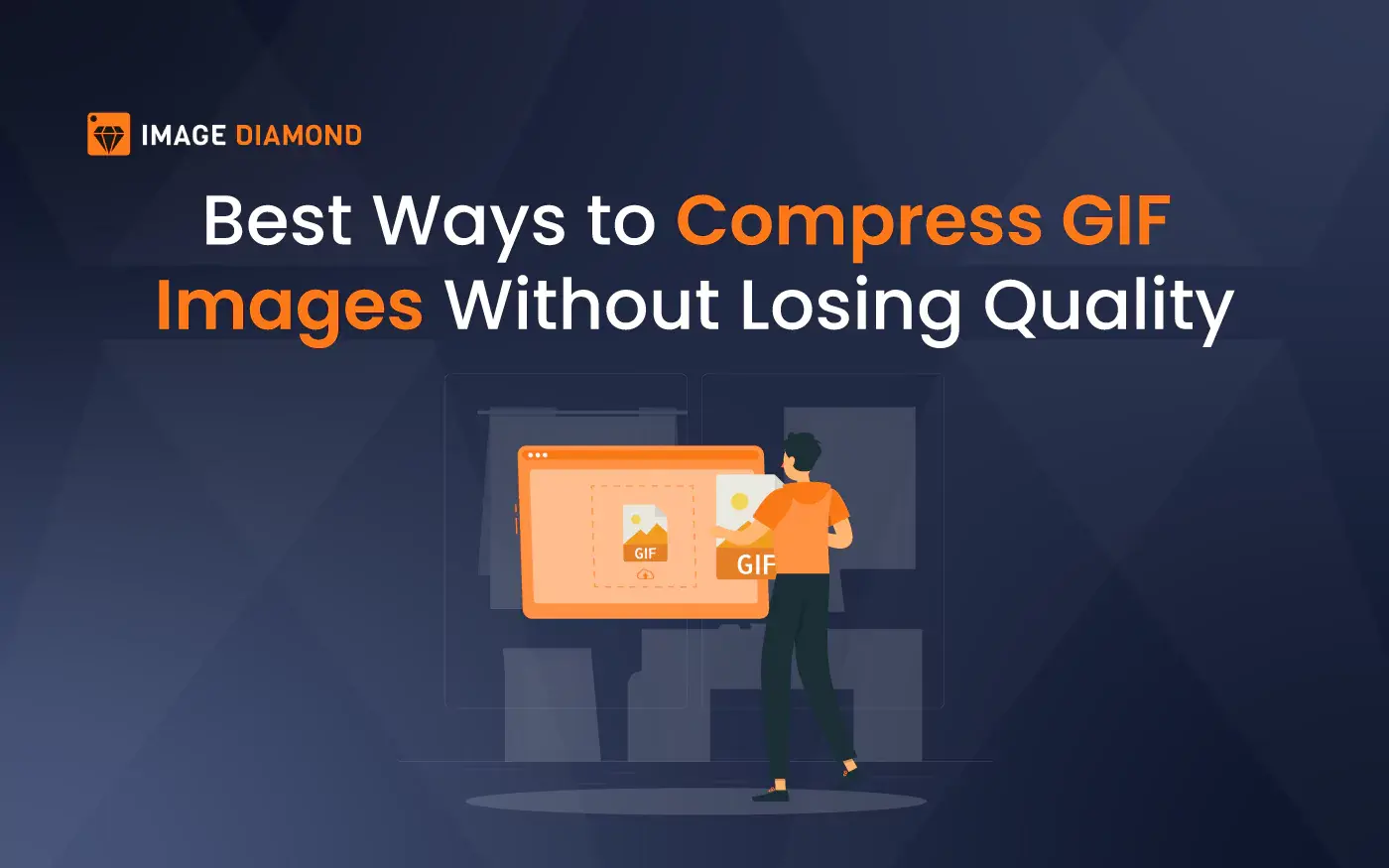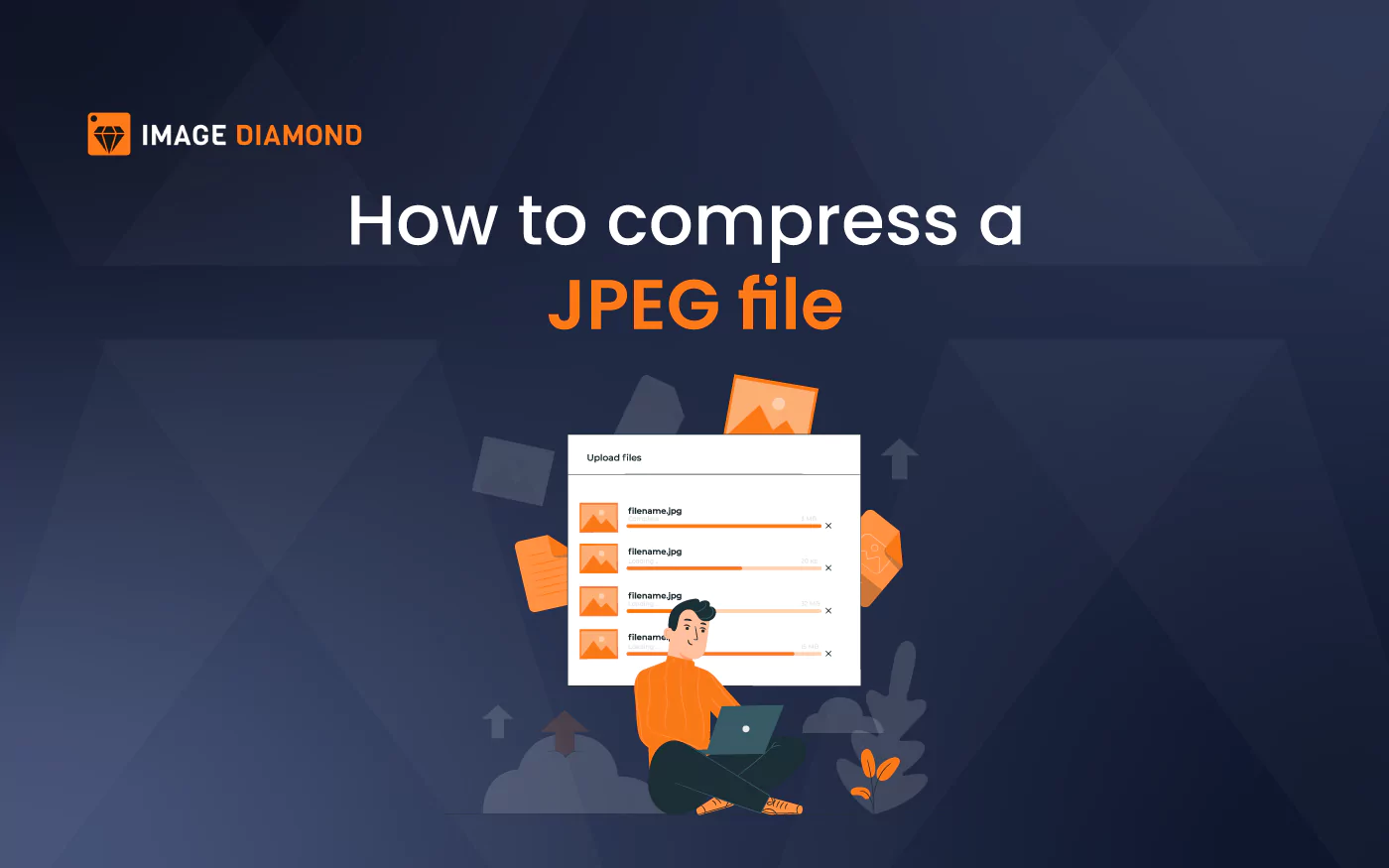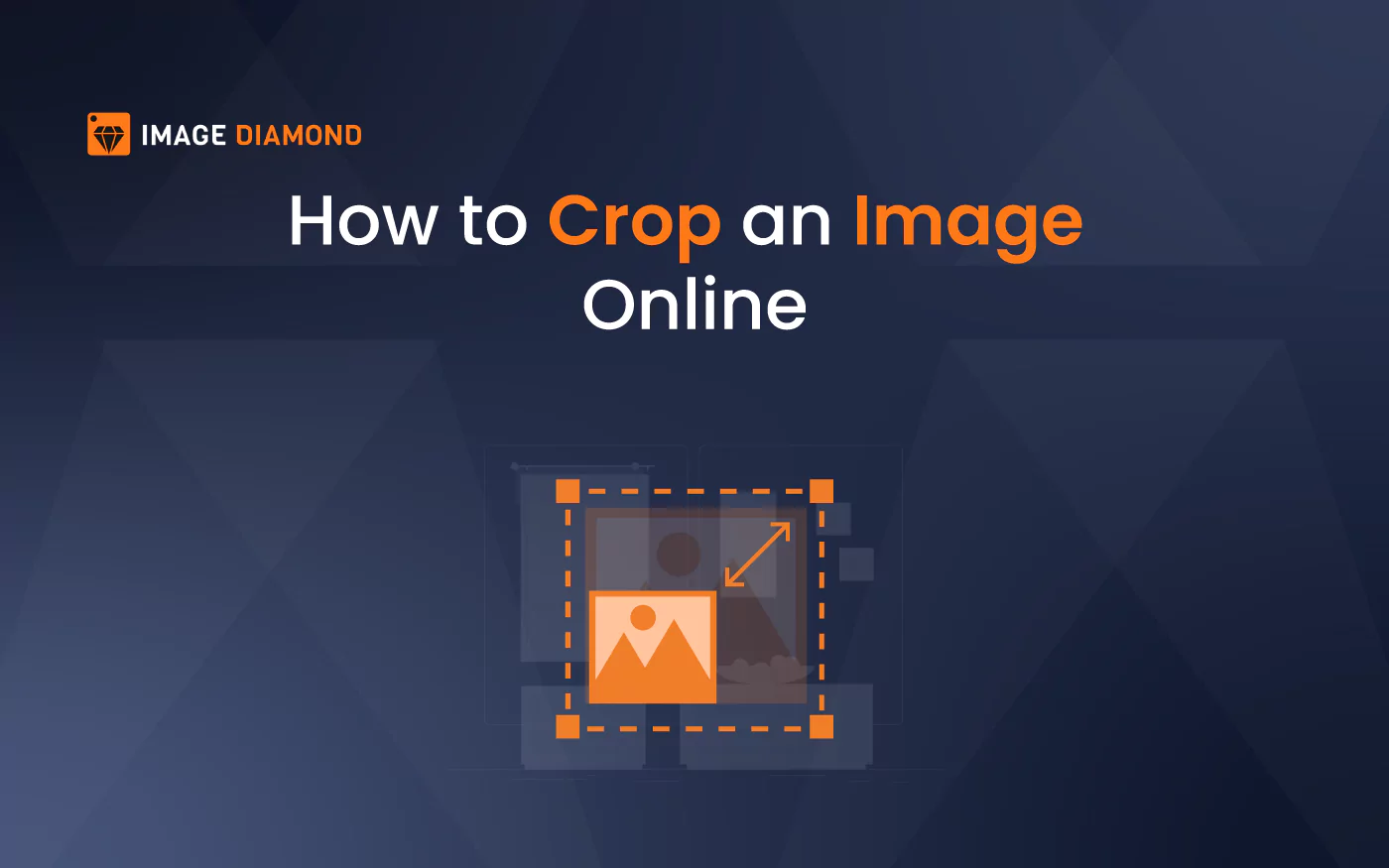
How to Crop an Image Online
Cropping images is more than just a simple editing task; it’s an art form that can transform ordinary photos into captivating visuals. In an era where first impressions are often made through digital imagery, mastering the art of cropping can set your content apart. Whether you’re preparing images for social media, marketing materials, or personal projects, knowing how to crop effectively can enhance composition and focus on the subject matter. This article will explore the best online tools for cropping images, along with practical techniques and tips to help you achieve professional-looking results with ease.
Table of Contents
Why Crop Images?
Cropping is a fundamental
aspect of image editing that involves removing unwanted outer areas from a
photograph. Here are some key reasons why cropping is
important:
- Focus on Subject: Cropping helps to highlight the main subject
of your photo by removing distracting elements. For example, if you have a
beautiful landscape but there’s an unattractive object in the foreground,
cropping can help you eliminate that distraction and draw attention to the
scenery. This is particularly useful in portrait photography, where you
want the viewer's attention directed towards the subject's face.
- Improve Composition: It allows you to adjust the composition
according to the rule of thirds or other artistic guidelines. The rule of
thirds suggests dividing your image into nine equal segments with two
vertical and two horizontal lines. Placing key elements along these lines
or at their intersections can create a more balanced and engaging
composition. Cropping can help achieve this by repositioning subjects
within the frame.
- Change Aspect Ratio: Cropping can help you fit images into
specific formats required for social media or print. Different platforms
have different requirements; for instance, Instagram favors square images
while Facebook often uses landscape formats. By cropping your images
appropriately, you ensure they display correctly and attractively on
various platforms.
- Enhance Aesthetic Appeal: A well-cropped image often looks more
polished and professional. This is especially important for businesses or
individuals looking to create a strong online presence. A clean and
focused image can convey professionalism and attention to detail, which can
enhance your brand’s reputation.
Popular Online Tools for Cropping Images
There are numerous online tools available that allow you to crop images easily. Below is a list of some of the most popular options:
|
Tool |
Features |
URL |
|
Img2Go |
Simple interface, multiple formats |
|
|
Fotor |
Advanced editing options, templates |
fotor.com |
|
Picsart |
Creative tools, filters |
picsart.com |
|
ResizePixel |
Quick and straightforward cropping |
resizepixel.com |
|
iLoveIMG |
Batch processing, easy-to-use |
iloveimg.com |
1. Image Dimaond
Image Diamond is a versatile online tool that allows users
to crop images effortlessly. It offers a simple interface that makes it
accessible for users of all skill levels.
Steps to Crop an Image
Using Img2Go
- Visit the Website: Go to imagedimaond.com.
The homepage presents various editing options, including image cropping.
- Upload Your Image: Click on “Choose File” to upload your image
from your device or drag and drop it into the designated area. Img2Go
supports various file formats such as JPG, PNG, and GIF.
- Select Cropping Options:
- Use the draggable crop area to select the
part of the image you want to keep. You can adjust the box by clicking
and dragging its corners.
- You can also choose a preset aspect ratio
from the options provided (e.g., 1:1 for Instagram).
- Apply Changes: Click on “Crop” after making your selection. The tool will process your request and download the cropped image.
2. Fotor
Fotor offers a user-friendly interface with
advanced editing features suitable for both beginners and professionals alike.
Its intuitive design makes it easy to navigate through various editing options.
Steps to Crop an Image
Using Fotor
- Access Fotor: Visit Fotor. The
website features various editing tools prominently displayed on its
homepage.
- Upload Your Photo: Click on “Edit a Photo” and upload your
image from your device or cloud storage services like Google Drive or
Dropbox.
- Crop the Image:
- Drag the corners of the cropping box to
adjust it according to your preference.
- You can also select specific dimensions or
aspect ratios from the sidebar menu for precise cropping.
- Enhance Further (Optional): Utilize additional editing tools if desired
(filters, text overlays, brightness adjustments). Fotor provides numerous
templates and design elements that can enhance your cropped image further.
- Save Your Work: Click “Download” to save your cropped image
in various formats (JPG, PNG) and resolutions based on your needs.
3. Picsart
Picsart is not just an image cropping tool; it’s a
complete photo editing suite that offers creative options for users looking to
add flair to their images.
Steps to Crop an Image
Using Picsart
- Navigate to Picsart: Go to Picsart.
You may need to create an account or log in for full access.
- Upload Your Photo: Click on “Create” and upload your image from
your device or import from social media accounts.
- Crop the Image:
- Use the cropping tool by selecting it from
the toolbar.
- Adjust the cropping box as needed by dragging
its corners or using preset ratios available in the tool menu.
- Explore Creative Tools (Optional): Add stickers, text overlays, effects, or
filters if desired. Picsart provides extensive creative options that allow
you to personalize your cropped image significantly.
- Download Your Edited Image: Save your cropped photo by clicking on
“Download.” You can choose different resolutions based on where you plan
to use the image (social media vs print).
4. ResizePixel
For those looking for a
quick solution without unnecessary complexities, ResizePixel provides
a straightforward cropping process that is efficient and user-friendly.
Steps to Crop an Image
Using ResizePixel
- Visit ResizePixel: Access ResizePixel. The site loads
quickly and presents clear options for resizing and cropping images.
- Upload Your Image: Click on “Upload Image” and select your file
from your device or drag it into the designated area.
- Define Crop Area:
- Draw a rectangle around the area you want to
keep using your mouse cursor.
- Resize or reposition this rectangle until you
are satisfied with what will remain after cropping.
- Crop and Download:
- Click on “Crop” once you've defined your
area.
- After processing, download your newly cropped
image directly onto your device in preferred formats like JPG or PNG.
5. iLoveIMG
If you have multiple
images that require cropping at once, iLoveIMG is ideal for
batch processing without sacrificing quality or ease of use.
Steps to Crop Images
Using iLoveIMG
- Go to iLoveIMG: Visit iLoveIMG. The homepage features
various bulk editing options prominently displayed for easy access.
- Upload Your Files: Click on “Select Images” and upload multiple
files if needed by dragging them into the upload area or selecting them
from your device.
- Set Crop Dimensions:
- Define width and height manually or use
preset ratios for uniformity across images.
- You can also adjust individual crops if
necessary before finalizing them all together.
- Crop Images and Download:
- Click on “Crop Images.” The tool will process
all selected files simultaneously.
- After processing is complete, download all
cropped files as a ZIP file for convenience.
Tips for Effective Cropping
To ensure that your
cropped images look their best and fulfill their intended purpose effectively,
consider these helpful tips:
1. Follow Composition
Rules
- Use the rule of thirds by placing points of
interest along grid lines or intersections when cropping photos; this
technique enhances visual appeal significantly.
- Avoid centering subjects unless it serves a
specific purpose; asymmetrical compositions often feel more dynamic and
engaging than perfectly centered ones.
2. Maintain Aspect
Ratio
- If you're cropping for social media posts or
printing materials like flyers or brochures, be mindful of specific aspect
ratios required by each platform (e.g., 16:9 for videos on YouTube).
- Maintaining consistent aspect ratios across
similar types of content creates a cohesive look that enhances
professionalism in branding efforts.
3. Keep It Simple
- Less is often more; avoid excessive cropping
that may lead to loss of context or important details within an image.
- Aim for clarity—ensure that even after
cropping out unwanted areas, viewers still understand what they’re looking
at without confusion about context or meaning behind visuals presented.
4. Preview Before
Saving
- Always preview your cropped image before
finalizing it; this allows you time for adjustments if necessary.
- Check alignment with other design elements if
applicable—ensuring everything fits together harmoniously enhances overall
aesthetics!
Conclusion
Cropping images online is
an essential skill that can enhance your visual content significantly across
various platforms—from personal blogs to professional portfolios! With numerous
tools available at your fingertips today—ranging from simple interfaces like
Img2Go all way up advanced suites such as Fotor—users have plenty of options
when it comes down choosing what works best suited their needs!
By following this guide
carefully while utilizing recommended tools effectively—you’ll be well-equipped
not only create stunning visuals but also convey messages clearly through
imagery!
Remember too—practice
makes perfect! Experimenting with different techniques/styles until finding
what works best tailored specifically towards projects will yield positive
results over time!
Happy cropping!

.png)