The Ultimate Guide to Converting JPEG to WebP Images
In the ever-evolving
landscape of web development and digital content creation, image optimization
plays a crucial role in enhancing website performance and user experience. As
web technologies advance, new image formats emerge to address the growing need
for faster load times and efficient bandwidth usage. One such format that has
gained significant traction in recent years is WebP.
Table of Contents
Developed by Google, WebP
offers superior compression and quality compared to traditional formats like
JPEG. This comprehensive guide will explore the benefits of WebP, dive deep
into various conversion methods, and provide insights on how to effectively
implement WebP images in your web projects.
Understanding WebP: The Next Generation Image Format
WebP, introduced by Google
in 2010, is an image format designed specifically for the web. It offers both lossy
and lossless compression, making it a versatile choice for different types
of images and use cases. The primary goal of WebP is to create smaller, richer
images that make the web faster.
Key Benefits of WebP:
- Smaller file sizes: WebP images are typically 25-34% smaller
than equivalent JPEG images at similar quality levels.
- Faster page load times: Smaller file sizes translate to quicker
downloads and improved page speed.
- Reduced bandwidth usage: Ideal for mobile users and those with
limited data plans.
- Support for transparency: Unlike JPEG, WebP supports alpha channel
transparency.
- Animation capabilities: WebP can replace both animated GIFs and PNG
sequences.
While WebP offers numerous
advantages, it's essential to note that not all browsers support this format
natively. However, support has grown significantly, with major browsers like
Chrome, Firefox, Edge, and Opera now fully compatible with WebP.
Why Convert JPEG to WebP?
JPEG (Joint Photographic
Experts Group) has been the go-to format for compressed photographic images on
the web for decades. It offers a good balance between file size and image
quality. However, as web performance becomes increasingly critical, the limitations
of JPEG become more apparent.
Converting JPEG images to
WebP can yield several benefits:
- Improved page load speed: Smaller file sizes lead to faster-loading
web pages, which is crucial for user experience and SEO.
- Reduced storage and bandwidth costs: Smaller images mean less storage space
required and lower bandwidth consumption.
- Better mobile experience: WebP's efficiency is particularly beneficial
for mobile users with limited data plans or slower connections.
- Potential SEO boost: Faster-loading pages may receive
preferential treatment in search engine rankings.
6 Methods to Convert JPEG to WebP
Now that we understand the
importance of WebP, let's explore six different methods to convert JPEG images
to this format. Each method has its own advantages and is suitable for
different scenarios and user preferences.
1. Online Converters
Online converters offer a
quick and easy solution for converting JPEG to WebP without the need to install
any software. They're ideal for occasional use or when dealing with a small
number of images.
Popular online
converters include:
Steps to use
Image Diamond:
- Visit the Image Diamond website
- Click on "Choose Files" and select
your JPEG images
- In the "to" dropdown menu, select
"WebP"
- Click "Start Conversion"
- Once complete, download your WebP images
Pros:
- No software installation required
- Easy to use
- Accessible from any device with an internet
connection
Cons:
- Limited batch processing capabilities
- Potential privacy concerns when uploading
images to third-party servers
- May have file size limitations
2. Desktop Software
For users who frequently
convert images or need more control over the conversion process, desktop
software provides a robust solution.
a. Adobe Photoshop
As an industry-standard
image editing software, Photoshop offers built-in support for WebP conversion.
Steps to convert using
Photoshop:
- Open your JPEG image in Photoshop
- Go to File > Export > Export As
- In the format dropdown, select WebP
- Adjust quality settings as needed
- Click Export and choose your save location
Pros:
- Offers fine-tuned control over image quality
and compression
- Allows for image editing before conversion
- Supports batch processing through actions and
scripts
Cons:
- Requires a paid subscription
- May be overkill for simple conversion tasks
b. GIMP (GNU Image Manipulation Program)
GIMP is a free,
open-source alternative to Photoshop that also supports WebP conversion.
Steps to convert using
GIMP:
- Open your JPEG image in GIMP
- Go to File > Export As
- Change the file extension to .webp
- Adjust WebP settings in the export dialog
- Click Export
Pros:
- Free and open-source
- Cross-platform compatibility
- Offers advanced image editing features
Cons:
- Steeper learning curve compared to online
converters
- Interface may not be as intuitive as Photoshop
for some users
3. Command Line Tools
For developers and power
users, command-line tools offer the most flexibility and automation
capabilities for converting JPEG to WebP.
cwebp
cwebp is Google's official
command-line tool for encoding WebP images.
Installation:
- On macOS: brew install webp
- On Ubuntu/Debian: sudo apt-get install webp
Basic usage:
cwebp input.jpg -o output.webp
Advanced usage with
quality setting:
cwebp -q 80 input.jpg -o output.webp
Pros:
- Highly customizable with numerous options for
fine-tuning conversion
- Ideal for batch processing and automation
- No GUI overhead, suitable for server
environments
Cons:
- Requires command-line knowledge
- May be intimidating for non-technical users
4. Browser Extensions
Browser extensions provide
a convenient way to convert images directly within your web browser.
"Save Image as
WebP" (Chrome Extension)
This extension allows you
to save any image you encounter on the web as WebP.
Steps to use:
- Install the extension from the Chrome Web
Store
- Right-click on any image while browsing
- Select "Save Image as WebP"
- Choose your save location
Pros:
- Convenient for converting images found while
browsing
- No need to download images before conversion
Cons:
- Limited to images accessible through the web
browser
- May not offer advanced quality control options
5. Content Management System (CMS) Plugins
For websites built on
popular CMS platforms like WordPress, plugins can automate the process of
converting and serving WebP images.
ShortPixel Image
Optimizer (WordPress Plugin)
ShortPixel automatically
optimizes your images and can convert them to WebP format.
Steps to use:
- Install and activate the ShortPixel plugin
- Configure settings to enable WebP conversion
- Upload images as usual; the plugin will handle
conversion automatically
Pros:
- Seamless integration with your existing
workflow
- Automatic conversion of new and existing
images
- Handles fallback for browsers that don't
support WebP
Cons:
- May require a paid subscription for
high-volume usage
- Limited to WordPress websites
6. Build Tools and Task Runners
For web developers using
modern build tools, integrating WebP conversion into the development workflow
can streamline the process.
Gulp with gulp-webp
Gulp is a popular task
runner that can automate image conversion as part of the build process.
Basic Gulp setup:
const gulp =
require('gulp');
const webp = require('gulp-webp');
gulp.task('webp', () =>
gulp.src('src/images/**/*.jpg')
.pipe(webp())
.pipe(gulp.dest('dist/images'))
);
Pros:
- Integrates seamlessly with development
workflows
- Allows for automated conversion during build
process
- Can be combined with other image optimization
tasks
Cons:
- Requires setup and configuration
- May add complexity to the build process for
simple projects
Best Practices for
Implementing WebP
Converting your images to
WebP is just the first step. To fully leverage the benefits of this format,
consider the following best practices:
Provide fallbacks: Not all browsers support WebP, so it's crucial to
provide JPEG or PNG fallbacks. Use the <picture> element or server-side
content negotiation to serve the appropriate format.
Example using the <picture> element:
<picture>
<source
srcset="image.webp" type="image/webp">
<img
src="image.jpg" alt="Description">
</picture>
- Optimize for different devices: Create multiple versions of your WebP images at different resolutions to serve appropriately sized images to different devices.
- Balance quality and file size: Experiment with different quality settings
to find the optimal balance between image quality and file size reduction.
- Use lossless WebP for graphics: For images with sharp edges or text,
consider using lossless WebP compression to maintain clarity.
- Implement lazy loading: Combine WebP with lazy loading techniques to
further improve page load times by deferring the loading of off-screen
images.
- Monitor performance: Regularly analyze your website's performance
to ensure that WebP implementation is delivering the expected benefits.
WebP vs. Other Image Formats
To better understand
WebP's position in the ecosystem of web images, let's compare it to other
common formats:
|
Format |
Pros |
Cons |
Best Use Cases |
|
WebP |
Smaller file sizes,
supports transparency and animation |
Limited browser support
(though improving) |
General web graphics,
photos |
|
JPEG |
Widely supported, good
for photographs |
No transparency support,
larger file sizes than WebP |
Photographs, complex
images |
|
PNG |
Lossless, supports
transparency |
Large file sizes for
complex images |
Logos, icons, images
with text |
|
GIF |
Supports animation,
widely supported |
Limited color palette,
large file sizes |
Simple animations, small
icons |
|
AVIF |
Excellent compression,
supports HDR |
Limited browser support,
slower encoding |
Next-gen format for all
image types |
The Future of Web Images
While WebP represents a
significant improvement over traditional formats like JPEG, the landscape of
web images continues to evolve. Newer formats like AVIF (AV1 Image File Format)
are emerging, promising even better compression and quality.
As web developers and
content creators, it's essential to stay informed about these advancements and
be prepared to adopt new technologies as they become more widely supported.
However, for the foreseeable future, WebP remains an excellent choice for optimizing
web images and improving site performance.
Conclusion
Converting JPEG images to
WebP can significantly enhance your website's performance and user experience.
With file sizes typically 25-34% smaller than equivalent JPEGs, WebP offers a
compelling solution for optimizing web images without sacrificing quality.
This guide has explored
six different methods for converting JPEG to WebP, catering to various skill
levels and use cases:
- Online converters for quick and easy
conversions
- Desktop software for more control and batch
processing
- Command-line tools for developers and
automation
- Browser extensions for convenient on-the-fly
conversions
- CMS plugins for seamless integration with
platforms like WordPress
- Build tools for incorporating WebP conversion
into development workflows
By implementing WebP and
following best practices, you can create faster-loading websites, reduce
bandwidth usage, and potentially improve your search engine rankings. As
browser support for WebP continues to grow, now is the perfect time to start
incorporating this efficient image format into your web projects.
Remember to always provide fallbacks for browsers that don't support WebP, and regularly monitor your site's performance to ensure you're reaping the full benefits of this powerful image format. With the right approach, WebP can be a game-changer for your web presence, offering a superior visual experience while optimizing for speed and efficiency.

.png)